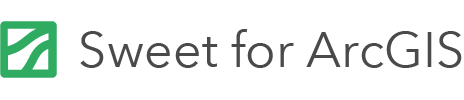Custom themes can be created and saved as distinct items in your portal content. These themes can be shared with others and re-used across multiple apps to create a consistent look and feel.
To create a new theme:
- Go to the Themes tab at the top of the Sweet for ArcGIS home page.
- Select the plus button to start creating a new theme.
- Choose whether the theme will have a light or dark style.
- Select a base colour using the colour picker or by inputting a hex code or RGB/HSL values.
- The Interfaces section on the left shows a preview of how the new theme will look. Use the arrows to check how the theme applies to different parts of the user interface.
- Optionally, further refine the theme by selecting colours for specific elements within different parts of the interface.
- Click Next to proceed with saving the theme.
- Give the theme a name, a tag, and a summary. You can also choose where you want the theme to be saved in your content.
- Select Create. The new theme is now available to apply to any app.
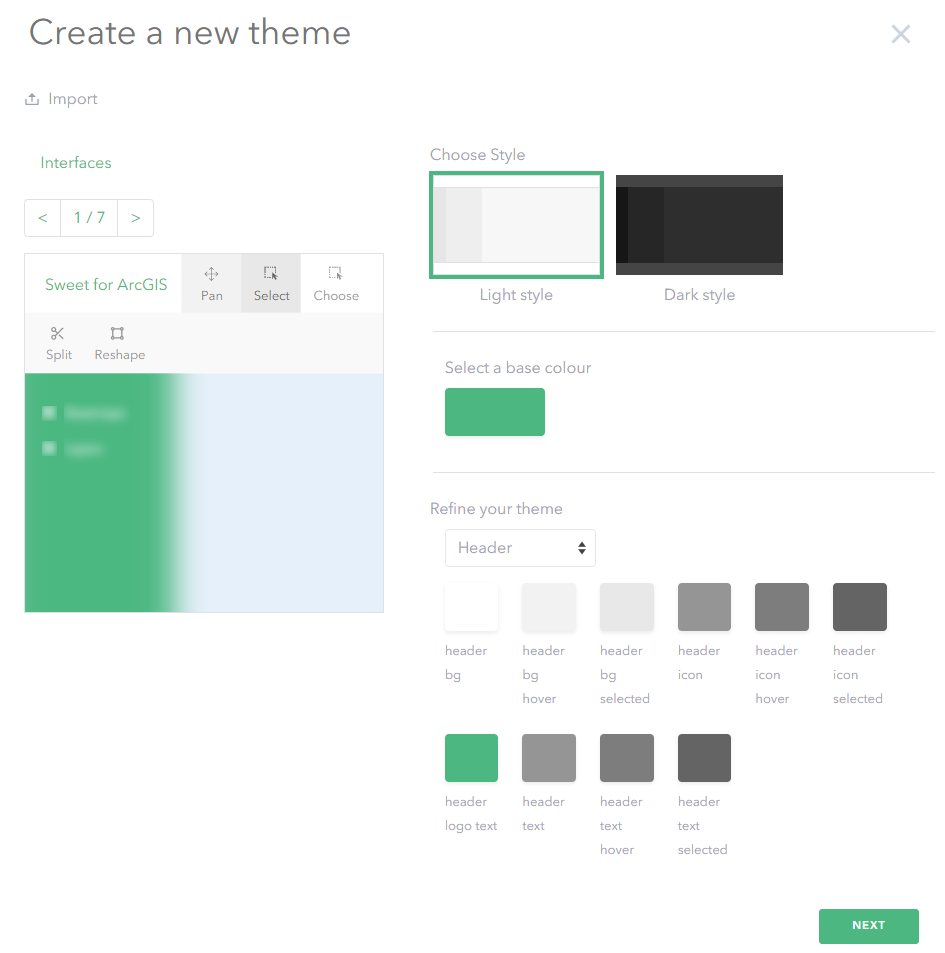
Importing and exporting themes
Once created, themes can be exported as .zip files. These files can be saved locally and shared with other users who can then import the .zip file under their own named user account.
To export a theme:
- Locate the theme within the Themes tab
- Select the ellipses on the card, and choose Export.
- Give the export a name and save it within your device’s file directory.
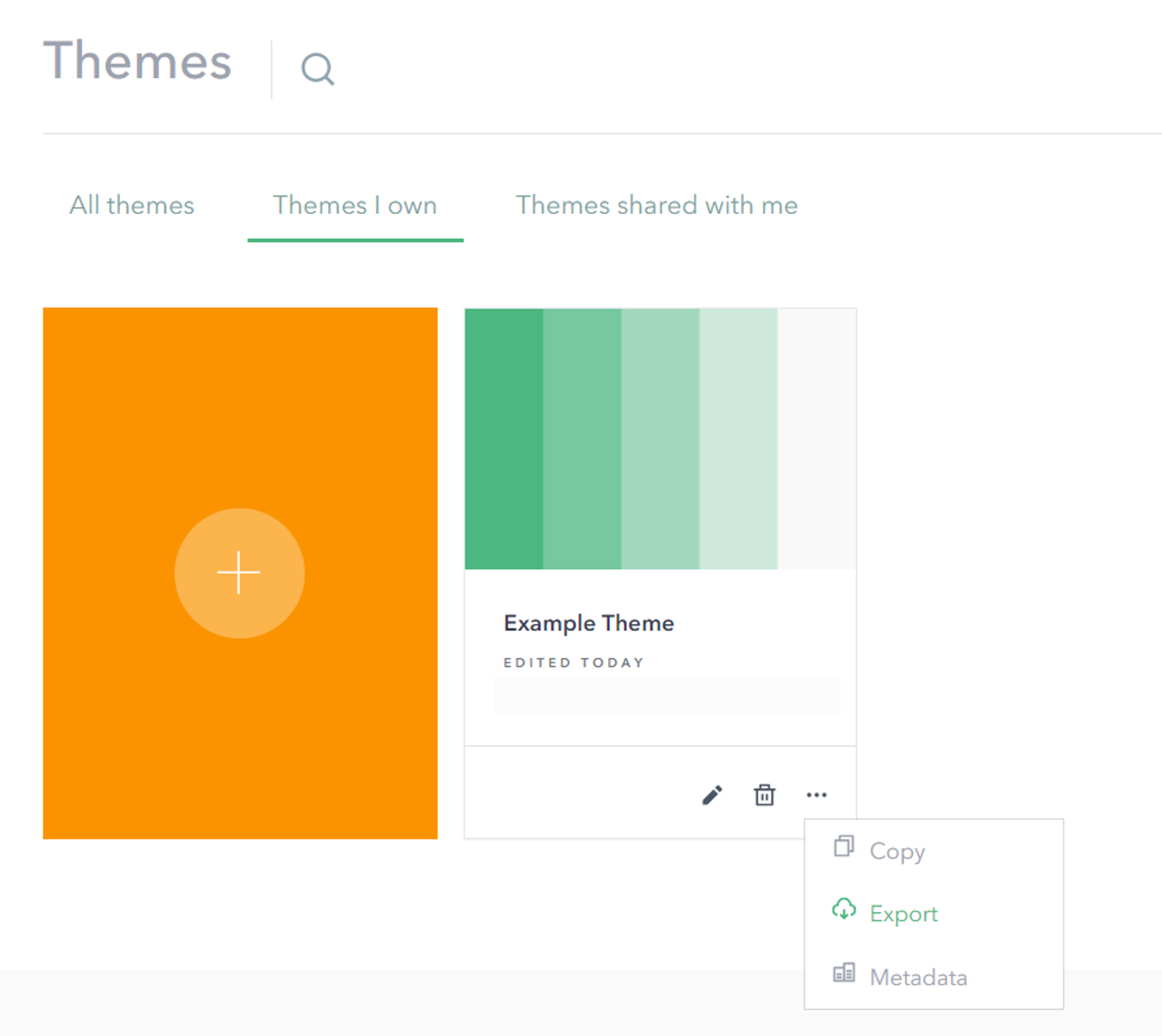
To import a theme:
- Select the plus button to start creating a new theme.
- Select Import in the top left.
- Browse to the file location of the .zip file and select it.
- Give the theme a name, a tag, and a summary. You can also choose where you want the theme to be saved in your content.
- Select Create. The new theme is now available to apply to any app.