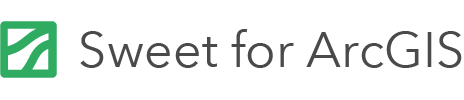On this page
Take Sweet for ArcGIS out into the field and utilise disconnected workflows using the Sweet for ArcGIS offline application (available in iOS/Android/Windows)..
Selecting the Yes button for supporting offline opens multiple further options. The first is the maximum area that a user can take offline; the default is 5km². The second is the option to include alternative basemaps for when the application is offline. The Sweet app will present the option to point to alternate data sets for every dataset sat within the basemap. Finally there is a drop down with basemap levels, which allow the creator to decide which basemap level is the maximum to be viewed when offline.
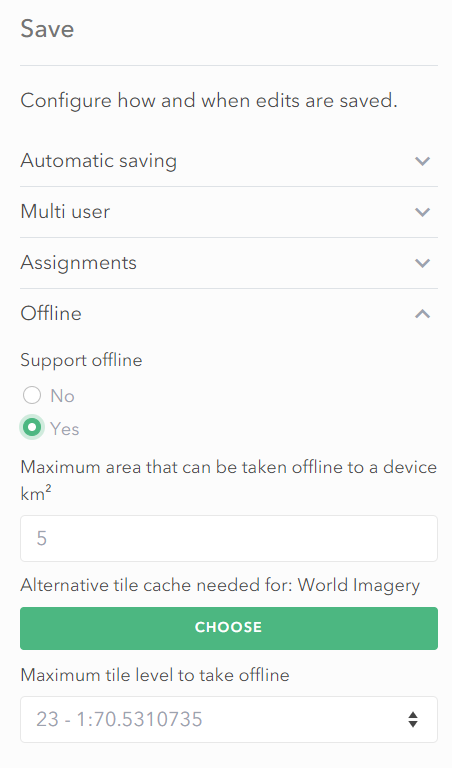
See Sweet for ArcGIS System Requirements for supported environments.
Once the below is configured in the builder, see how to use the offline application.
Layer locking
A layer locking file needs to be created so the same areas aren’t edited concurrently.
- Open the Sweet for ArcGIS builder homepage, and choose Edit for the application that will be taken offline.
- Click the Save button.
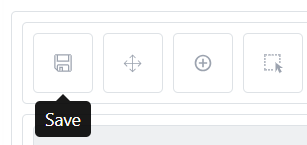
- Expand Multi user.
- Change Type of locking to Layer.
- Choose Create to create a new locking layer. This will create a new feature service saved in the ArcGIS organisation. If there is an already existing feature service with the same schema, it can be selected with the Choose option.
Basemap export
A basemap for offline use needs to be configured as an application will not be able to connect to a basemap gallery when offline.
- In the Save option, expand Offline.
- Select Yes when given the option to Support offline.
- Define the maximum extent that can be taken offline in one request. The default is 5 km².
- If the basemap does not support offline export, the option to Choose a new basemap is given. Click Choose to to search for an offline basemap available in ArcGIS Online.
- Choose the maximum tile level to take offline. Note for Esri basemaps there are tile request limits for export. Therefore being able to take a large area offline might mean not all levels can be taken offline.
To include multiple basemaps offline, add basemaps as layers to the web map, and then move each layer to the basemap.
Sideloading an offline basemap
Sideloading allows an existing basemap cache (either a Tile Package, Vector Tile Package, or Compact Tile Package), to be loaded onto the device, and used directly instead of the app exporting and creating its own tile cache.
There are several steps to sideloading a basemap. These are:
- Prepare a map cache. Please use tools such as ArcGIS Pro to create a .tpk, .vtpk, or .tpkx cache.
- Configure the web map to refer to the cache. (see below)
- Copy the cache onto the device. The file must be copied to a specific location on the device (see below for the folder paths on different operating systems).
If the cache has been uploaded to your portal, you can set the cache item in your Sweet application settings (in the Offline section). If this is done, the cache will automatically be downloaded and shared by all offline areas. It will be removed when it is no longer in use. The advantage of this is that you will not need to copy the cache onto the device manually.
Configuring the web map for sideloading
- Open the web map in Field Maps Designer.
- Go to the Offline section.
- Click the Basemap and tile package section.
- Choose Tile package on the device.
- Provide a Package filename.
- Click Save.
Folder paths
Sideloaded basemaps must be copied to a specific folder on the device. For different operating systems (iOS, Android, Windows) this folder will be in different locations.
The folder name will always be called Basemaps.
Windows
On Windows, navigate to the users data roaming folder. This will typically be in the following location:
C:/Users/AppData/Roaming/Sweet/Basemaps
Android
On Android, plug your device or SD card in to your computer. Using a file explorer on your computer, browse to \Android\data\com.esri.sweet\files\Basemaps (if the folder doesn’t exist, create it). Copy the basemap file (.tpk, .tpkx, or .vtpk) you want on your device to the basemaps folder.
iOS
Copy the basemap file (.tpk, .tpkx, or .vtpk) you want on your device to a website that is available in the Files app, for example, iCloud Drive, Box, or Google Drive. In the Files app, browse to where you uploaded the basemap file and copy it to your device, placing it in the Sweet folder. See Apple Support for complete steps on using the Files app on your device.